
Spotify problem solving tutorial for Iranian users
Unfortunately, for various reasons, Spotify did not allow access to Iranians for a long time, and this problem caused its fans to have trouble using Spotify and try different ways to bypass this restriction.
In this post, we will teach you the best way to bypass Spotify ban for Iranian users.

Fix Spotify for Android:
The first way: install the program breaker from Cafe Bazaar and use it when using Spotify
The second way for Android 9 and above:
- In Settings, go to Network & Internet -> Advanced -> Go to Private DNS.
- In the Private DNS provider hostname field, enter free.shecan.ir and save the settings.
Fix Spotify for iPhone:
The first method; For iOS version 14 and above:
- With the phone’s Internet browser, download and install these settings: https://shecan. ir/free.mobileconfig
- From your iPhone’s home screen, open the Settings section.
- Inside the General section -> VPN, DNS, & device management -> Go to DNS.
- Choose one of the two options related to the breaker (DNS over TLS or DNS over HTTPS).
The second method; Specific to Wi-Fi:
- From your iPhone’s home screen, open the Settings section.
- Go to the Wi-Fi section and then click on the desired network and enter.
- Click on the Configure DNS section and then click on the Manual option.
- If there is an option in that field, click on the – sign and delete all the options.
- Now click on the “+ Add Server” button and enter the address 178.22.122.100 and 185.51.200.2.
- With the phone’s Internet browser, download and install these settings: https://shecan. ir/free.mobileconfig
- From your iPhone’s home screen, open the Settings section.
- Inside the General section -> VPN, DNS, & device management -> Go to DNS.
- Choose one of the two options related to the breaker (DNS over TLS or DNS over HTTPS).
- From your iPhone’s home screen, open the Settings section.
- Go to the Wi-Fi section and then click on the desired network and enter.
- Click on the Configure DNS section and then click on the Manual option.
- If there is an option in that field, click on the – sign and delete all the options.
- Now click on the “+ Add Server” button and enter the address 178.22.122.100 and 185.51.200.2.
- Click on the Save option in the right corner
Click on the Save option in the right corner
The first method; For iOS version 14 and above:
The second method; Specific to Wi-Fi:
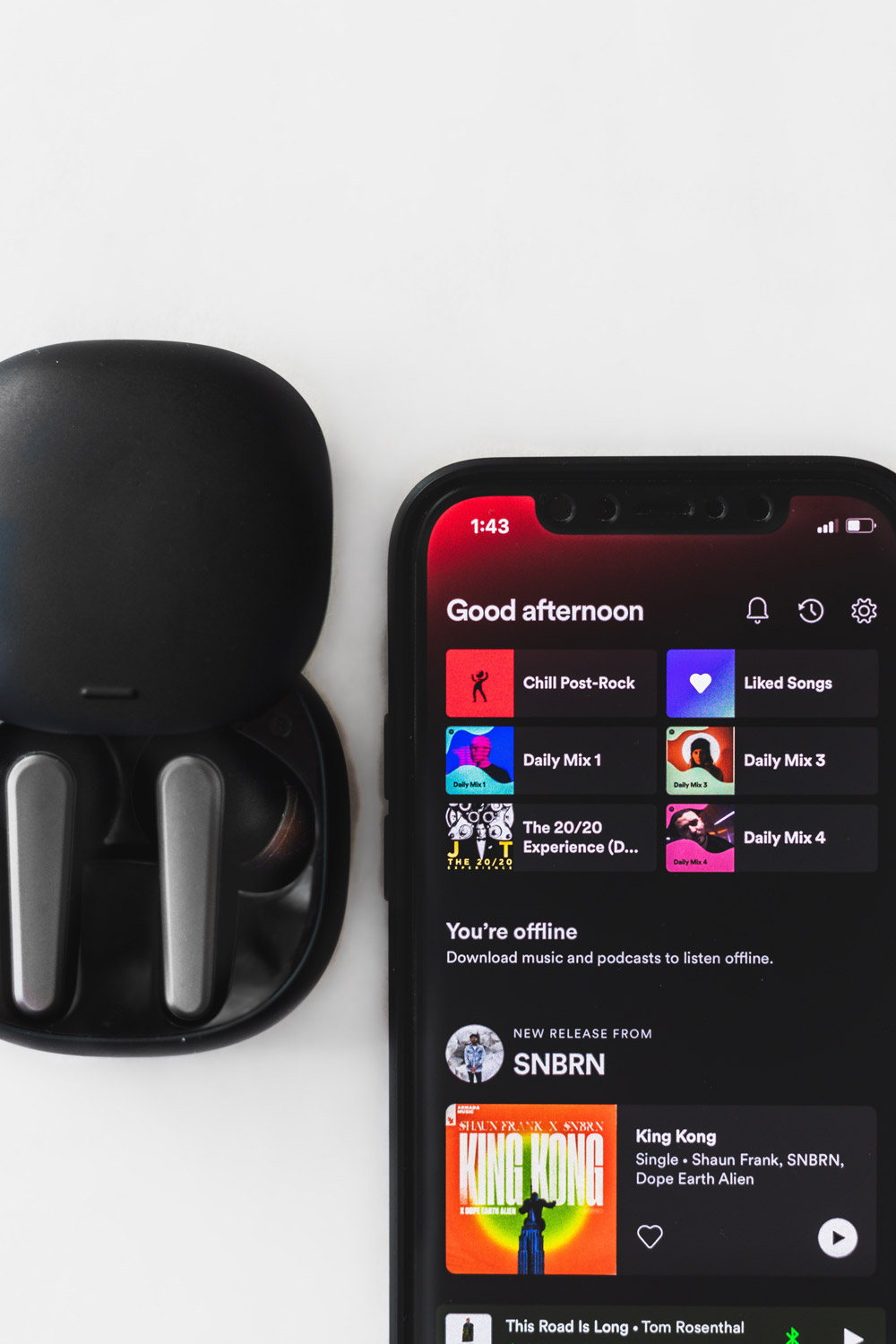
Solving Spotify problem for Windows operating system:
- Click on the Start menu and then click on Control Panel.
- Click on Network and Internet option.
- Click on Change Adapter Settings option.
- Right click on the Wi-Fi or LAN network you are connected to and then select Properties.
- Select the Internet Protocol Version 4 option.
- Click the Properties button.
- If there is a DNS address, write it down somewhere and keep it for future reference. Then delete them.
- Enter the addresses 178.22.122.100 and 185.51.200.2 in the corresponding DNS sections.
- Tick the option Validate settings upon exit.
- Click the OK button and close the window.
- Restart your browser.
Fix Spotify for Mac:
The first method; For macOS version 11 and above:
- With the system internet browser, download and install this configuration: https://shecan. ir/free.mobileconfig
- Go to the Profiles section in System Preferences.
- Choose the profile related to the breaker, press the Install button and go through the steps.
- Go to the Network section and make sure the breaker is enabled.
- Open System Preferences.
- Search for DNS Servers and select it from the dropdown menu.
- Click the + button and create a new DNS server with the address 178.22.122.100 and 185.51.200.2.
- Click on Ok and then Apply.
